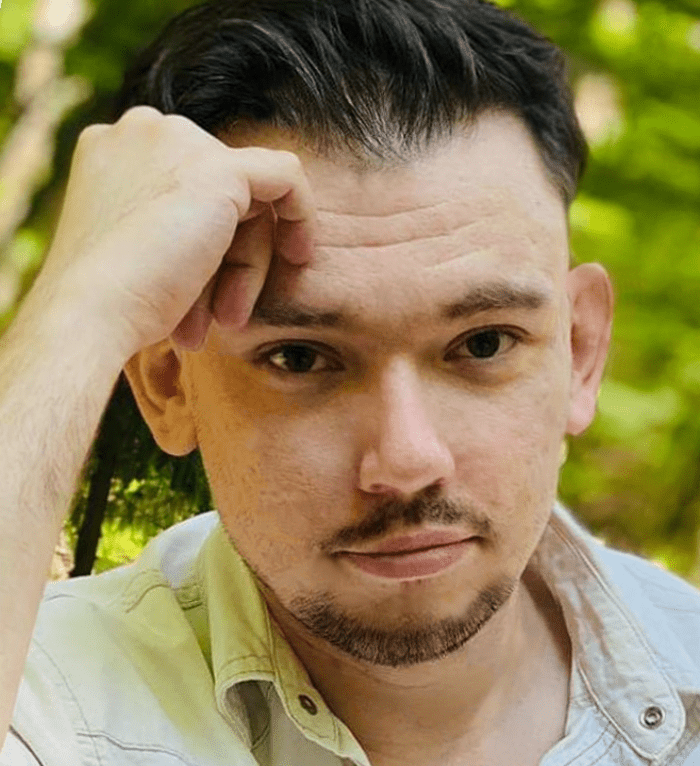Table of Contents:
The open source Arduino software (IDE) makes it easy to write code and upload it to the board. It can be used with any model of Arduino.
Arduino is a programmable electronics platform based on easy-to-use hardware and software. It is designed for anyone who creates interactive objects or art, from wearable tech to robots. Arduino IDE (Integrated Development Environment) is an open source computer programming environment that simplifies the process of writing code and allows you to upload it to an Arduino board to create things in the physical world. This blog post will introduce you to everything you need to know about using this tool. It’s no secret that Arduino is the go-to tool for anyone who intends to build a robot, or even a simple LED circuit. What’s the trouble? You have to learn how to use it. Let’s first look at the idea of open source software.
Open source or show your skills to everyone
It started in the 1980s. The concept of open source, or open source, was based on the belief that collaboration improves operations. Continuous improvement is more important in open source than strict ownership control. Thus, this type of software is created and shared to continuously improve the code.
Richard Stallman, a well-known hacker and one of the founders of the free software movement, initiated the first project to create a free operating system called GNU in 1984, and a year later founded the Free Software Foundation to support and encourage its development. The first open source license issued in 1989 established the basic principles that anyone could use, modify, and redistribute software as long as they incorporated any changes in accordance with the original license. Today, open source is pretty much the entire philosophy and the abundant resources on the Web for various platforms and systems. Thanks for the great idea, Rick!

Arduino IDE is open hardware, too
Before you can control anything in the Arduino world, you need to get some software configured – and Arduino (IDE) it is.
t allows you to write programs and simply upload them to the board. On Arduino software page we can find two options:
- We can do everything online using the Arduino Web Editor. Sketches will be saved in the cloud and accessible from any device. They will also have a backup. We will always work on the most current version of the IDE without having to download updates or install libraries created by the community.
- If we prefer to work offline, we are interested in the latest desktop version of the IDE.
Arduino is also open-hardware. Anyone can make their own Arduino or design a board that conforms to the standard. Kits from other companies that work just like Arduino are called clones. That doesn’t mean they’re not original or defective in some way, but some of them unfortunately are – those are simply fakes trying to imitate the original, while the other group are the results of creative works conforming to the Arduino standard.
Is it for every system?
The first thing we need to do is install the environment on our computer. Arduino IDE is available for Windows, Linux and MacOSX operating systems. It can be downloaded from the Arduino website or installed using a package manager on the operating system of your choice (RPMs are available).
We install the Arduino Desktop IDE for the specific system we are working on:
- Windows
- Mac OS
- Linux
- Portable IDE (Windows, Linux)
- ChromeOS (Arduino Create App) via Chrome Web Store
Where can I learn all this?
On the Botland blog, of course! There is no shortage of articles about Arduino, both on English and Polish blog sites. However, in order to learn Arduino IDE, you need to first learn Arduino platform itself. Forbot online courses and starter kits will be unparalleled in this. Unfortunately they’re available mostly in Polish.
How does Arduino IDE looks like?
When it comes to software, it’s rather good to save yourself a surprise. It can be nice when you open a gift rather than a program window. Let’s describe it simply: the Arduino IDE connects to the Arduino hardware to communicate with it and allow you to upload programs. After installation, all we have to do is plug in our freshly received Arduino and then do some port tidying. But rest assured – you will learn everything with the course and see how it all looks like and that it’s not so scary at all. Arduino integrated development environment, or Arduino IDE software, includes:
- a text editor for code writing,
- message area,
- text console,
- toolbar with buttons for common functions,
- menu bar.
Writing with Arduino IDE and Arduino Sketchbook
Programs written using the Arduino software (IDE) are called sketches. Sketches are written in a text editor and saved with the .ino extension. Older versions of the Arduino IDE software prior to version 1.0 saved sketches with the .pde extension. They can still be opened with version 1.0.
The editor has cut/paste and search/replace text functions. A message area gives feedback when saving and exporting, and also displays errors.
The console displays text generated by the Arduino software (IDE), including full error messages and other information. The bottom right corner of the window displays the configured board and serial port. Toolbar buttons allow you to verify and upload programs, create, open, and save sketches, and open the serial monitor.
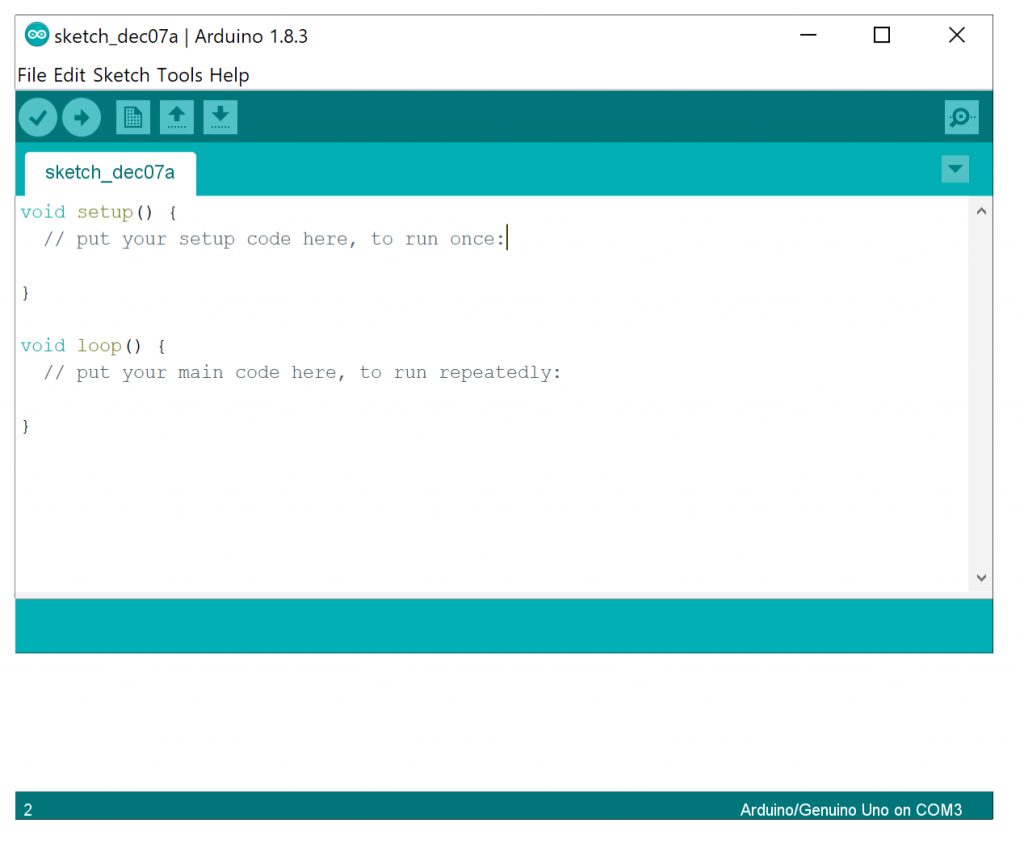
Speaking of sketches, there must be a sketchpad. The Arduino IDE uses the concept of a sketchbook to store programs (or sketches). Sketches in theArduino IDE Sketchbook can be opened from the menu or from a button on the toolbar. When we first start the Arduino software, a directory is automatically created for the sketchbook. We can view or change its location in the Preferences dialog box.
Arduino IDE contains tools that can be used in everyday work, such as compiling, linking, editing or debugging C/C++ programs or monitoring performance with data visualization tools. One thing to remember for sure: this is the only software we need for Arduino, but it can be extended with add-ons to make coding easier or more efficient in some cases.
Getting started – useful links
Some sample sketches straight from Arduino
Downloading and installing Arduino IDE
Official Arduino forum
How useful was this post?
Click on a star to rate it!
Average rating 5 / 5. Vote count: 1
No votes so far! Be the first to rate this post.