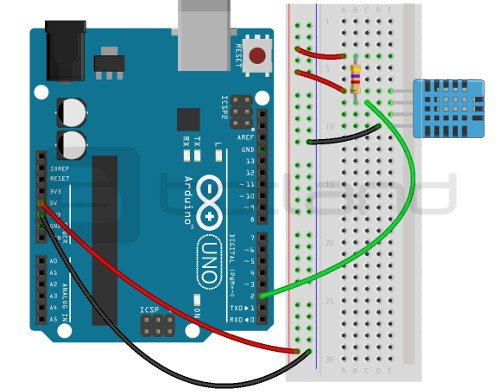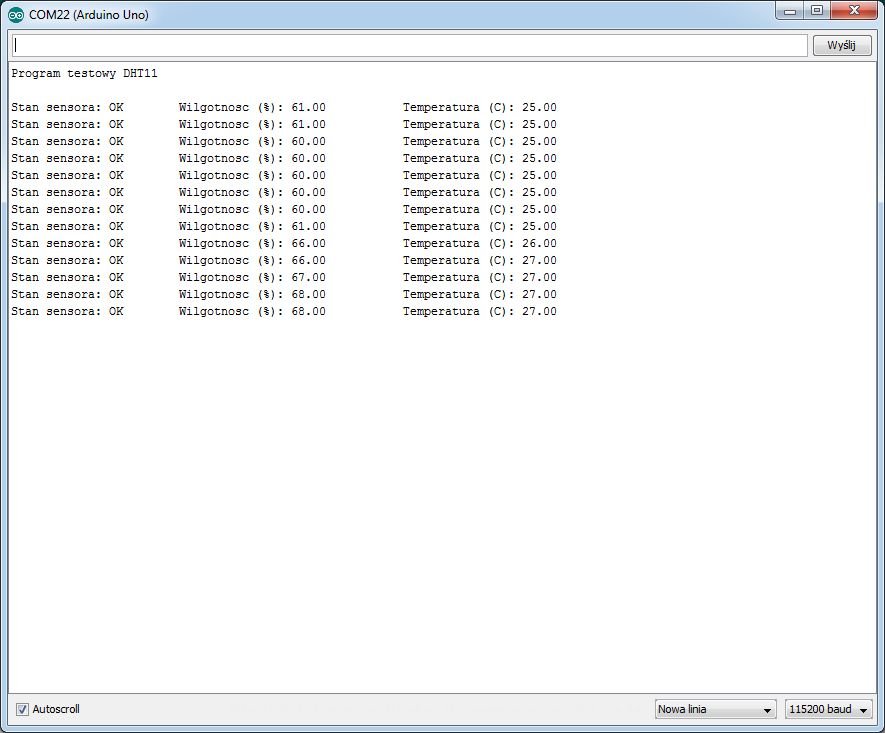The Arduino and sensor maintenance-temperature and humidity DHT11
Module DHT11 is used to measure temperature and humidity. The following example shows how to use its capabilities with Arduino.
In the example, we used the following elements:
- Arduino Uno
-
Sensor DHT11 (in our store there are a few different modules, equipped with DHT11, but they all work similarly)
- Contact plate, for example, 830 holes
- Wire man-to-man-male
- Library DHT11
Connect DHT11 to Arduino:
In order to read the values of temperature and humidity sensor connect the circuit with the Arduino in the following way:
| Pin DHT11 | Pin Arduino |
|---|---|
| VCC | 5 V |
| DATE | 2 |
| GND | GND |
|
In the case of the sensor without the module, it is necessary to pull up the data line to the supply voltage VCC through a resistor, in this case a 4.7 kOhm (as in the following figure). |
Connection diagram of DHT11 sensor to Arduino Uno.
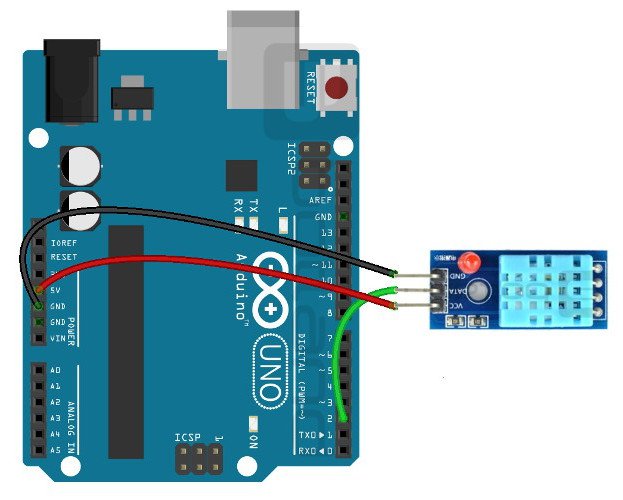 Wiring diagram for sensor DHT11 (the version with the module) with the Arduino Uno.
Wiring diagram for sensor DHT11 (the version with the module) with the Arduino Uno.
Program for Arduino
At the beginning of the library you want to add to the environment of the Arduino (Sketch -> Include Library -> Add .ZIP Library...).
In the example, we used the following code:
dht11 DHT11;
#define DHT11PIN 2 //assigning Arduino pin 2 as the reading from the sensor
void setup()
{
Serial.begin(115200); //initialize serial monitor
Serial.println("DHT11 test Program");
Serial.println();
}
void loop()
{
int chk = DHT11.read(DHT11PIN); //check status of the sensor, and then a message appears on the serial monitor
Serial.print("sensor Status: ");
switch (chk)
{
case DHTLIB_OK:
Serial.print("Oct");
break;
case DHTLIB_ERROR_CHECKSUM:
Serial.println("checksum Error");
break;
case DHTLIB_ERROR_TIMEOUT:
Serial.println("End time out - no response");
break;
default:
Serial.println("Unknown error");
break;
}
Serial.print("Humidity (%): "); //output value humidity
Serial.print((float)DHT11.humidity, 2);
Serial.print("TT");
Serial.print("Temperature (C): "); //display the temperature
Serial.println((float)DHT11.temperature, 2);
delay(1000); //delay between consecutive readings is 1 second.
}
The result of this program, we can see on the screenshot:
A screenshot of the serial monitor.