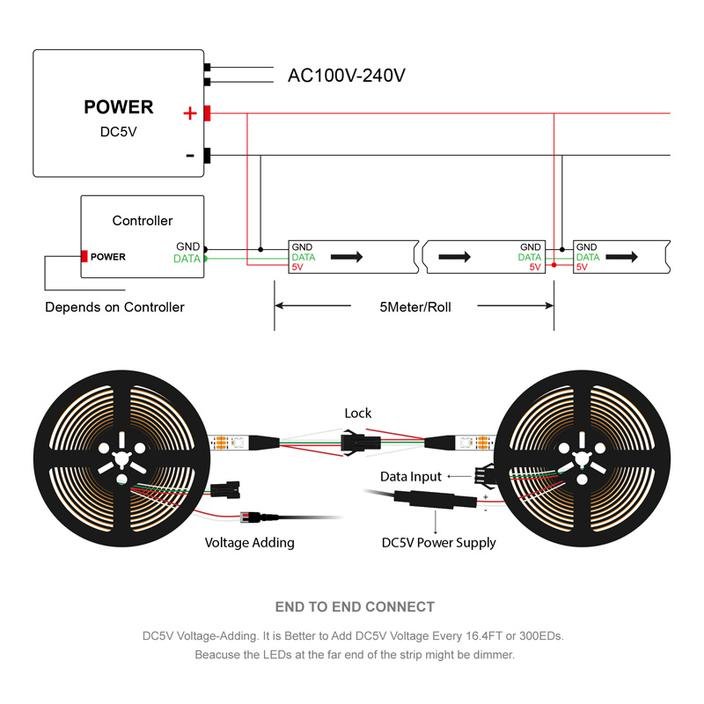Product description: RGB LED Strip WS2812B - digital, addressed - IP65 60 LED / m, 18W / m, 5V - 5m - black
The LED bar hasRGBLEDswithWS2812Bchip,so that each diodecan be individually addressed. The density of the distribution on the 5 meter bar is 60 diodes / meter. Each diode canemit anycolor from the 24-bit color palette. The bar is powered by5 V, with a total power of 90 W. One microcontroller pin is enough to control it. PCB in black colour.
 LED strip RGB WS2812B - 60 LED - black.
LED strip RGB WS2812B - 60 LED - black.
The distance between the LEDs on the strip isabout 12 mm, which ensures high brightness. The strip is powered by 5 V and consumes 18 W of power per each meter. The chain can be freely shortened by cutting through each diode.
The LED strips can be connected in series. Another chain should be connected with the output connector. The 5V, GND and DOUT outputs must be connected to DIN. Please note that when using more than 500 diodes, the amount of RAM in Arduino Uno maybeinsufficient. Then use for example ArduinoMega orRaspberryPi.Connecting more diodes is also associated with higher power consumption, please pay attention to it when choosing the power supply.
How to connect the LED bar
The device has a 3-pin connector consisting of the following leads:
- GND (white wire) -module ground.
- 5 V (red wire) -supply voltage, for one strip, a source with a current capacity of at least 1.8 A per each meter should be connected.
- DAT (green wire) - digitalcontrol signal from the microcontroller.
The diagram of thestrip connection.
|
Product compatible with Arduinoand RaspberryPi
|
Installation of the Adafruit library for Arduino:
- Download the library fromGtitHub by clickingthe ZIP Download button
- Unpack the ZIP file that was downloaded, the folder containing the files should appear: Adafruit_NeoPixel.cpp, Adafruit_NeoPixel.h and other subfolders
- Rename the root folder to: Adafruit_NeoPixel
- Move the whole folder to the directory with Arduino libraries, by default it should be under the path: /Documents/Arduino/Libraries
- Restart the Arduino environment, the library will appear in Menu: File ->Examples
First start - simple example
- Run test program by selecting in Arduino environment:
- File ->Examples ->Adafruit_Neopixel ->simple
- Select the pin from which the LEDs will be controlled. The default is pin 6:
- Line 11#define PIN 6
- Select the number of pixels to be controlled. The default is 16:
-
- Line 14#define NUMPIXELS 16
- Upload the program to Arduino. The pixels should join one by one to the amount that is given in line 14.
- If you want to change the light colour, enter other values in the function:
- Line 40pixels.setPixelColor(i, pixels.Color(0,150,0))
The RGB components are given in brackets, the maximum value of each is 255
- Line 40pixels.setPixelColor(i, pixels.Color(0,150,0))
- Changing the ignition rate of individual pixels is possible by editing the values:
- Line 21int delayval = 500;
LED bar WS2812 in combination with ArduinoUno.
LED bar specification
- Power supply voltage: 5 V
- Power: 18 W/m
- Power consumption: 3.6 A/m
- LEDs used: RGB LED SMD5050 WS2812B
- Addressable pixel: 1 RGB diode
- Resistance to outdoor conditions: IP65 (silicone shielding)
- PCB colour: black
- Width: 10 mm
- Chain length: 5 m
Useful links |