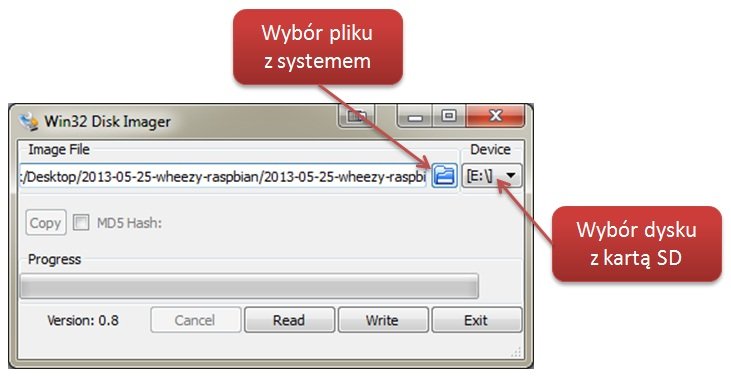Installation instructions for the Raspberry Pi operating system
Installing the operating system for Raspberry Pi is very simple and requires nothing but a computer with SD card reader. Below is a step-by-step installation process:
NOOBs system
- We download the operating system from: https://www.raspberrypi.org/downloads, NOOBs system
- We download and install SD Formatter
- Insert the card into the reader
- In SD Formatter:
- Select the appropriate drive
- Click the Option button and select TYPE FORMAT: QUICK; FORMAT SIZE ADJUSTMENT: ON and click OK.
- Click the format button
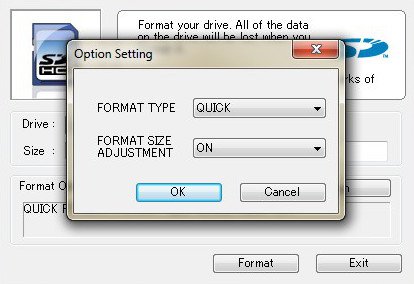
- After the formatting is completed, copy the previously unpacked contents of the folder with the NOOBs system
- Insert the card into the minicomputer, connect the power supply and choose a convenient operating system.
- The initial login passwords are:
Username: pi
Password: raspberry
Raspbian System
- We download the operating system from: https://www.raspberrypi.org/downloads, Raspbian system
- We are unpacking the downloaded .zip archive with the operating system image.
- Insert the SD card into the reader and format it by selecting the FAT32 file system.
- Download the program for saving the image on the memory card:
- for the NOOBs SD Formattersystem
- for Windows: Win32 Disk Imager
- for Mac OS : RPi-sd card builder
- for Ubuntu Linux: ImageWriter - available from the Software Center.
- Click the Write button and wait until the installation process is complete.
- Then insert the card into the Raspberry Pi slot, connect the monitor, keyboard and power. A properly installed system should start.
Logging into the Raspbian system
The initial password to log in is
Username: pi
Password: raspberry
|
NOTE ! The entered password is not visible on the screen (the field is empty, even **** characters are missing). However, do not worry about it. After correct entry of the password and pressing ENTER we log into the Raspbian system. |